|
1.) Adjust the display of search results
Usually, demands of websites differ from demands of platforms. For this reason, the "Factlist & Search" can be adjusted as regards the hiding of unnecessary information. The p-admin can define which information should be visible for which group(s).
In order to adapt the display of "Factlist & Search", proceed as follows:
|1| Choose "Interface" from the main menu by clicking on it.
|2| Click on the "modify"-button in the row "Factlist & Search display".
|3| Make your adjustments in the following subsections:
General display options:
In this section you can adapt the sort sequence, title length, number of results,...
Please, note: You can set the options for displaying the titles of factlist search results in the following fashions:
|a| the titles appear in all their length:
- add a bullet in the check box next to the option "Do not cut the full title?"
|b| the titles are cut to entered number of characters:
- leave the option "Do not cut the full title?" unchecked
- type the number of characters in the field next to "Cut the full title to number of characters" - the default value is 30 characters
- select from the drop down menu for which groups and users the titles will appear shorter
Column options and visibility:
In this section you can define, which columns should be visible to which group(s).
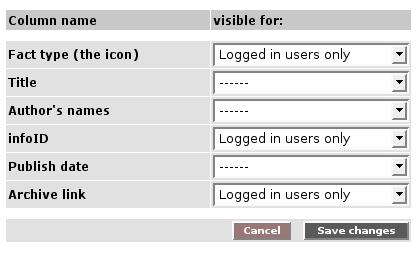
2.) Export literature-facts
Those who collect bibliographic data on the platform can use the literature-export option. In the service "Factlist & Search" is a subsection where you can create a CSV-file with the data of all literature-facts. The CSV-file can be opened with a spreadsheet programme (e.g. MS Excel, Open Office).
In order to set permissions for the export option, proceed as follows:
|1| Choose "Interface" from the main menu by clicking on it.
|2| Click on the "modify"-button in the row "Factlist & Search display".
|3| Click on the "modify"-button in the row "CSV-export options".
|4| Choose the group(s) which should be allowed to see the export option.
|5| Click on the “Save changes” to submit your settings.
|

