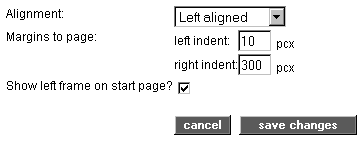|
"Startpage" designates the contents and/or the construction of the home page of your platform.
Here are some examples:
You can use the start page of your platform in order to inform
all of your guests about the platform or your project, announce chat
times, or link to different folders (Themes, Projects) of the service
Structure, etc.
In case you decide to make only certain registered users information
accessible, here you can compose a short text which explains that users
must log themselves in.
Procedure:
|1| The startpage is edited from the page where it is displayed in
the platform itself, not in the pAdmin. So log-in in the platform, with
your pAdmin username and password.
|2| On the startpage, at the bottom, there are two links edit start page, and start page history
|3| Click on the link edit start page
|4| The startpage form appears. In the title field you can put a title
to your startpage (like Welcome to the platform), but this field is
not mandatory, and you can leave it empty. In the field Contents, you
can enter as much text and/or html as you like. You can insert pictures
by reference with an infoID, or create links to items from the
platform, using the special syntax (As described in the User Manual, Insert images and Create links). It is completely mandatory, if you are to use HTML, to start and end your text with <html> and </html>, as it is again described in the User Manual.
|5| Below that, there are some options on how to position your startpage:
| Alignment |
In the drop-down menu, you can select whether you would like to have
the startpage left-aligned, center-aligned, right-aligned, or
justified.
|
| Margins to page |
Here you can enter exactly how many pixels should the startpage be indented to the left, and right, respectively. |
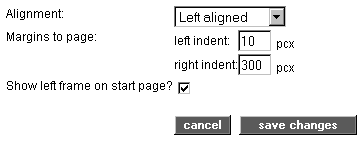
|6| At the end, you can check the Show left frame on start page?
checkbox thus the options area with the user menu, will be also
visible on the startpage.
|7| Click "save changes. Your change is immediately viewable on the platform.
|
|