In the P-Admin > Interface > Body Design you can set new "default settings" concerning font sizes and styles when printing. For more information see Create a stylesheet (Body design) .
You can also adjust the header and the footer of the print layout page according to your wishes. This can be done in "P-Admin > Messages > Print layout heading message" and "Print layout footer message"
In order to adapt the print layout, proceed as follows:
|1| Choose "Messages" from the main menu by clicking on it.
|2| Click on the  “modify”-button in the row "Print layout heading message". “modify”-button in the row "Print layout heading message".
|3| In the input field you see the code for the standard print layout header.
|
<html>
<span style="font-size:16px; color:#000000;"><b><<title>></b><br></span>
<span style="font-size:12px; color:#333333;"><nobr><b><<url>></b></nobr><br></span>
<span style="font-size:12px; color:#333333;"><nobr><<date>></nobr><br></span>
</html>
|
You can change it in any way you want. Formatting of this message is done with HTML. System information can be included with special code:
| System information |
Tag |
| platform title |
<<title>> |
| URL of the printed page |
<<url>> |
| date |
<<date>> |
| include an image from the system |
<factimage xxxxxx.y/> |
Using this standard code, you can change only the first three rows of the print layout:
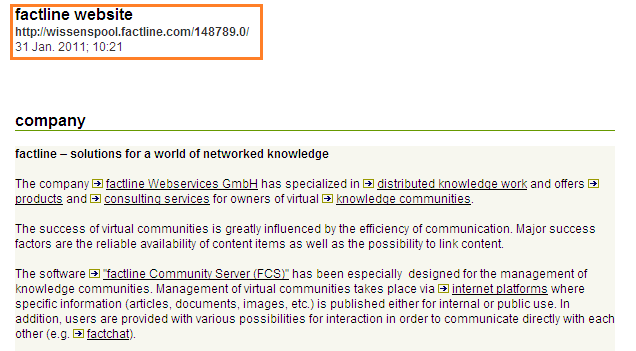
|4| Click on “save” to preserve your changes.
You can aply the same steps for adopting the "Print layout footer message". Then the last three rows of the print layout will be affected.
|

